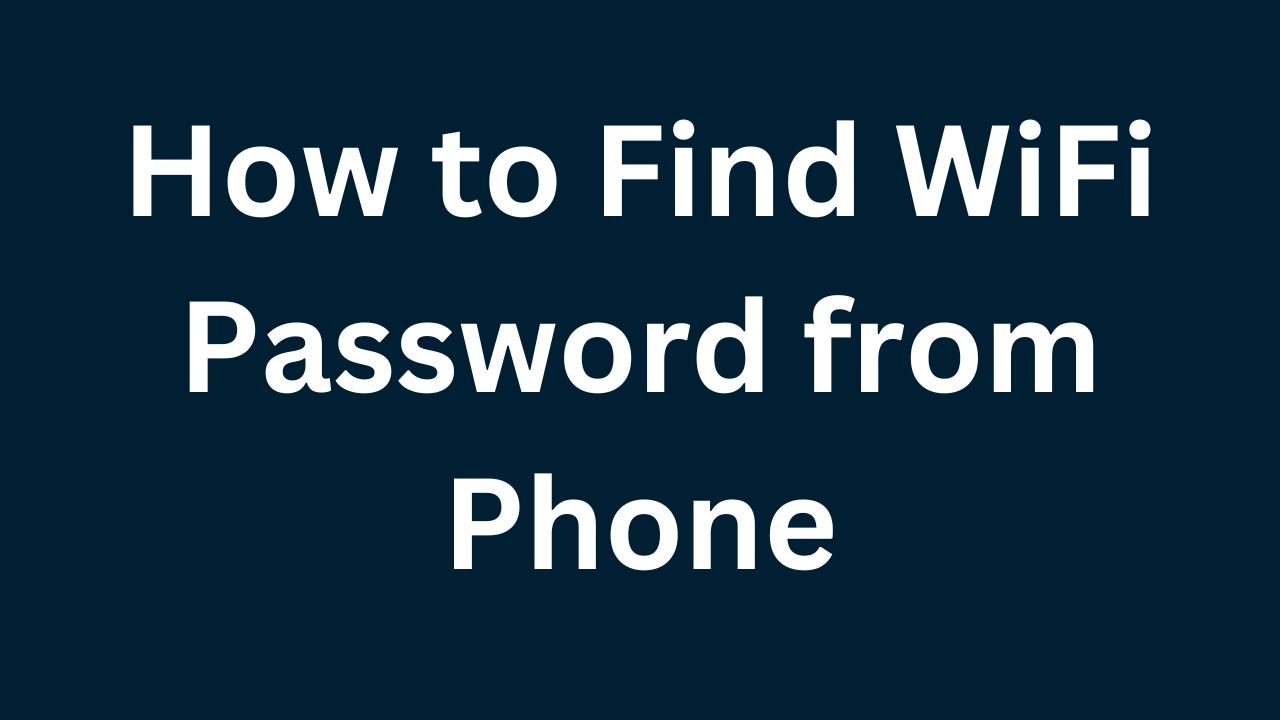Discover effective methods to find WiFi passwords directly from your phone. Learn step-by-step techniques for retrieving saved WiFi passwords on Android and iPhone devices effortlessly.
In today’s interconnected world, where staying online is essential, knowing how to retrieve WiFi passwords directly from your phone can be highly beneficial.This introduction explores practical methods and step-by-step approaches to help you easily access and manage WiFi passwords directly from your mobile phone.
Whether you’re reconnecting to a network on a new device or simply need to share your WiFi credentials, understanding the process to find saved WiFi passwords on both Android and iPhone devices can streamline your connectivity management.
Finding WiFi passwords directly from your phone is essential for managing network connections seamlessly. This overview delves into effective methods for both Android and iPhone users to retrieve saved WiFi passwords.
Android users can access passwords through device settings or third-party apps, while iPhone users utilize iCloud Keychain or jailbreaking methods for advanced access. By understanding these approaches, users can effortlessly manage their WiFi connections and ensure consistent access across devices without hassle.
How to Find WiFi Password from Phone
In today’s digital age, where connectivity is paramount, knowing how to find WiFi passwords directly from your phone can be incredibly useful. Whether you’re setting up a new device, troubleshooting network issues, or sharing access with guests, retrieving saved WiFi passwords ensures seamless connectivity without the need to manually input credentials.
Understanding WiFi Password Retrieval Methods
Accessing WiFi passwords saved on your mobile device involves different methods depending on whether you use an Android smartphone or an iPhone. Android devices offer native settings and third-party app options, while iPhones provide access through iCloud Keychain or alternative methods for users who have jailbroken their devices.
Method 1: Finding WiFi Passwords on Android Devices
Option 1: Using Native Settings
Android users can retrieve WiFi passwords directly from their device settings. Follow these steps:
Open Settings: Navigate to the Settings app on your Android device.
Network & Internet: Tap on “Network & Internet” or similar options depending on your device.
WiFi Settings: Select “WiFi” settings to view a list of available networks.
Saved Networks: Locate the WiFi network you want to retrieve the password for and tap on it.
Manage Network Settings: Tap on “Manage network settings” or a similar option depending on your device.
Show Password: Select the option to show the password. You may need to authenticate your device (e.g., enter your lock screen PIN or password) to view the password.

Sorry! This Server is Slow
Please Try too Next Server
Alternatively, Android users can use third-party apps available on the Google Play Store to retrieve WiFi passwords. These apps typically require root access to your device to function properly. Examples include WiFi Password Recovery and WiFi Password Viewer, which offer straightforward interfaces for accessing and managing WiFi passwords stored on your device.
Method 2: Finding WiFi Passwords on iPhone Devices
Option 1: Using iCloud Keychain
iPhone users can access WiFi passwords through iCloud Keychain, provided they have enabled iCloud Keychain synchronization on their devices. Follow these steps:
Open Settings: Go to the Settings app on your iPhone.
Tap on Your Name: If you are using iOS 14 or later, tap on your name at the top of the Settings app. Otherwise, skip to the next step.
Passwords: Tap on “Passwords” (you may need to enter your device passcode or use Face ID/Touch ID to authenticate).
Saved Passwords: Scroll through the list of saved passwords to find the WiFi network name (SSID) whose password you want to view.
Tap on the WiFi Network: Tap on the WiFi network name to view its details, including the password.
Option 2: Jailbreaking (Advanced Method)
For advanced users who have jailbroken their iPhones, alternative methods exist to access WiFi passwords. Jailbreaking allows users to bypass Apple’s restrictions and access deeper system functionalities, including WiFi password retrieval. However, jailbreaking voids your device warranty and can pose security risks if not done carefully. It’s recommended only for knowledgeable users who understand the implications and risks involved.
Tips for Managing WiFi Passwords Securely
Regardless of the method you use to find WiFi passwords on your mobile device, prioritize security and privacy:
Use Strong Passwords: When setting up WiFi networks, use strong, unique passwords to prevent unauthorized access.
Keep Software Updated: Ensure your device’s operating system and apps are up to date to mitigate security vulnerabilities.
Exercise Caution with Public WiFi: Be cautious when connecting to public WiFi networks and consider using a virtual private network (VPN) for added security.
Enable Two-Factor Authentication (2FA): Where possible, enable 2FA on accounts linked to your WiFi network for an additional layer of security.
Conclusion
In conclusion, knowing how to find WiFi passwords from your phone empowers you to manage network connections efficiently and troubleshoot connectivity issues as needed. Android users can utilize native settings or third-party apps (with root access), while iPhone users can access passwords through iCloud Keychain or by jailbreaking their devices (advanced method).
By following these methods and adhering to security best practices, you can confidently retrieve and manage WiFi passwords, ensuring seamless connectivity across your devices while safeguarding your privacy and data.