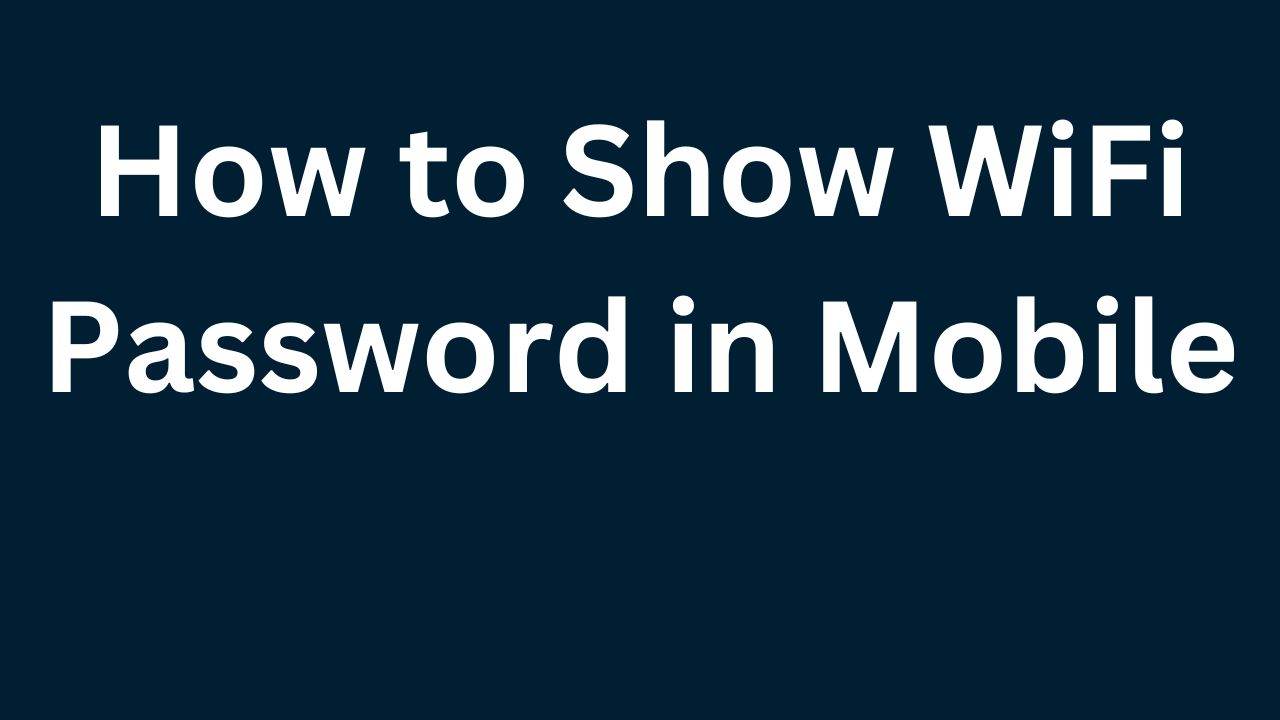Learn how to display WiFi passwords on your mobile device easily. Discover step-by-step methods for accessing saved WiFi passwords on Android and iPhone, enhancing your connectivity management.
In today’s interconnected world, where staying online is essential, knowing how to view WiFi passwords on your mobile device can be incredibly useful. Whether you need to reconnect to a network on another device or simply want to manage your connectivity settings, understanding the process to reveal WiFi passwords on both Android and iPhone devices can streamline your user experience.
This introduction explores the methods and steps involved in accessing saved WiFi passwords, ensuring you can easily navigate and optimize your network connections whenever needed.
Knowing how to access WiFi passwords stored on your mobile device can be beneficial for managing and troubleshooting network connections efficiently. This overview explores methods for both Android and iPhone users to reveal saved WiFi passwords.
Understanding these approaches equips users to retrieve WiFi passwords as needed, ensuring seamless connectivity across various devices without relying on memory or additional support.
How to Show WiFi Password in Mobile
In our digitally connected lives, knowing how to access WiFi passwords on your mobile device can prove invaluable. Whether you need to reconnect to a network on another device, share your WiFi credentials with guests, or troubleshoot connectivity issues, retrieving saved WiFi passwords is a handy skill.
This article explores step-by-step methods for both Android and iPhone users to reveal WiFi passwords, ensuring you can manage your network connections effectively.
Understanding WiFi Password Retrieval Methods
Accessing WiFi passwords stored on your mobile device involves different methods depending on whether you use an Android smartphone or an iPhone. Android devices offer native settings and third-party app options, while iPhones provide access through iCloud Keychain or alternative methods for users who have jailbroken their devices.
Method 1: Showing WiFi Passwords on Android Devices
Option 1: Using Native Settings
Android users can retrieve WiFi passwords directly from their device settings. Follow these steps:
Open Settings: Go to the Settings menu on your Android device.
Network & Internet: Tap on “Network & Internet” or similar options depending on your device.
WiFi Settings: Navigate to “WiFi” settings.
Saved Networks: You will see a list of saved WiFi networks. Tap on the network whose password you want to view.
Manage Network Settings: Tap on “Manage network settings” or a similar option.
Show Password: Select the option to show the password. You may need to authenticate your device (e.g., enter your lock screen PIN or password) to view the password.
Option 2: Using Third-Party Apps
Alternatively, Android users can use third-party apps available on the Google Play Store to retrieve WiFi passwords. These apps typically require root access to your device to function properly. Popular apps include WiFi Password Recovery and WiFi Password Viewer, which offer user-friendly interfaces for accessing and managing WiFi passwords.
Method 2: Showing WiFi Passwords on iPhone Devices
Option 1: Using iCloud Keychain
iPhone users can access WiFi passwords through iCloud Keychain, provided they have enabled iCloud Keychain synchronization on their devices. Follow these steps:
Open Settings: Go to the Settings app on your iPhone.
Tap on Your Name: If you are using iOS 14 or later, tap on your name at the top of the Settings app. Otherwise, skip to the next step.
Passwords: Tap on “Passwords” (you may need to enter your device passcode or use Face ID/Touch ID to authenticate).
Saved Passwords: Scroll down to find a list of saved passwords.
Search or Scroll: Use the search bar or scroll through the list to find the WiFi network name (SSID) whose password you want to view.
Tap on the WiFi Network: Tap on the WiFi network name to view its details, including the password.
Option 2: Jailbreaking (Advanced Method)
For users who have jailbroken their iPhones, there are alternative methods to access WiFi passwords. Jailbreaking allows users to bypass Apple’s restrictions and access deeper system functionalities, including WiFi password retrieval. However, jailbreaking voids your device warranty and can pose security risks if not done carefully.
Tips for Managing WiFi Passwords Securely
Regardless of the method you use to access WiFi passwords on your mobile device, it’s essential to prioritize security and privacy:
Use Strong Passwords: When setting up WiFi networks, use strong, unique passwords to protect against unauthorized access.
Keep Software Updated: Ensure your device’s operating system and apps are up to date to mitigate security vulnerabilities.
Avoid Public WiFi Risks: Exercise caution when connecting to public WiFi networks and consider using a virtual private network (VPN) for added security.
Enable Two-Factor Authentication (2FA): Where possible, enable 2FA on accounts linked to your WiFi network for an extra layer of security.
Conclusion
In conclusion, knowing how to show WiFi passwords on your mobile device empowers you to manage your network connections effectively and troubleshoot connectivity issues when necessary.
Android users can utilize native settings or third-party apps (with root access), while iPhone users can access passwords through iCloud Keychain or by jailbreaking their devices (advanced method).